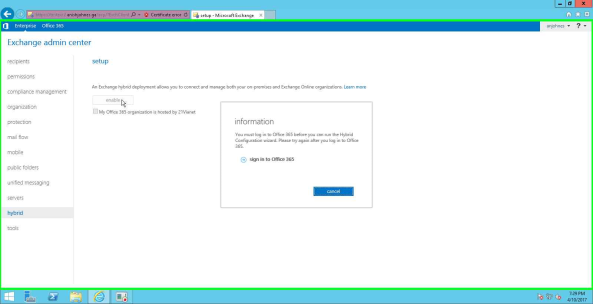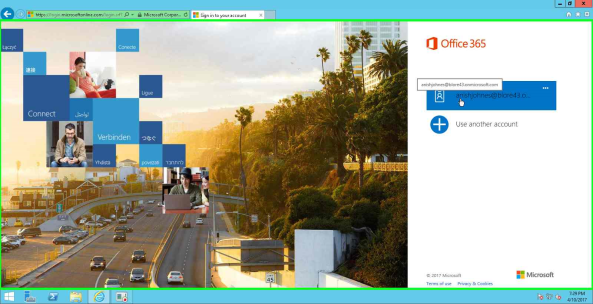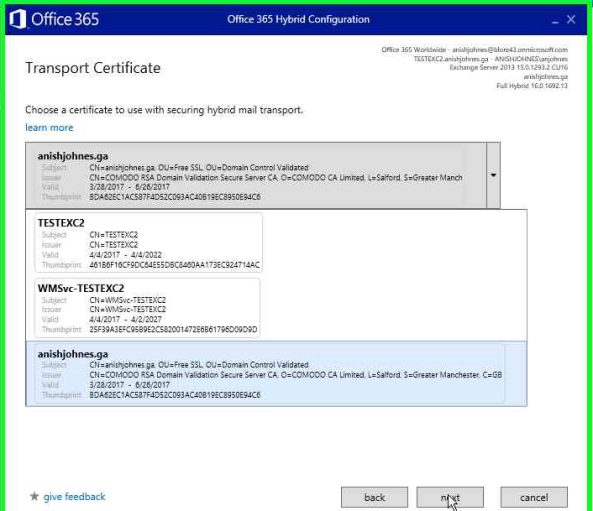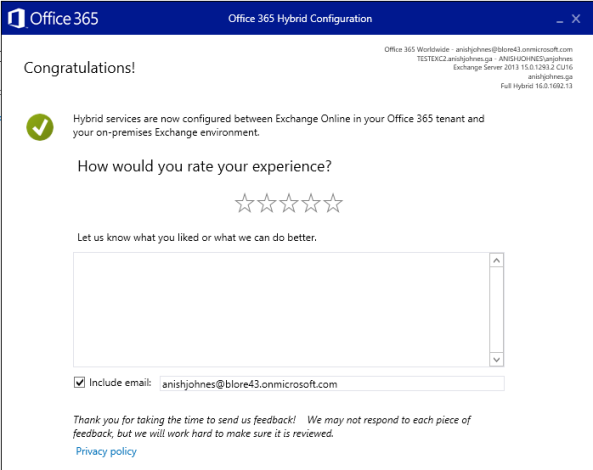As you all know, the latest Hybrid Configuration Wizard now runs from O365 irrespective of the previous versions of Exchange where HCW is embedded with the on-prem product. With this addition you will get the latest wizard every time you download it, which means that you don’t have to wait for the next CU to resolve issues with the current HCW.
I recently updated my Exchange 2013 SP1 to CU16 and is about to run the new wizard:
First, I have to enable Exchange Hybrid on the on-prem server.
You will be asked to log in to your O365 tenant.
The wizard will redirect to O365 sign in page.
Once logged in, click on Enable again and a new tab will open with the link to download the HCW.
Download and run the HCW tool.
Below is the launch page of the Office 365 HCW. Click Next to proceed.
The HCW detects the optimal on-prem server to be the Hybrid Server (in this case, its the Ex 2013 server). You can also manually select a server of your choice. Also specify the type of O365 Organization. Click Next.
Next you have to provide your windows and Office 365 tenant credentials. Once done, click Next to proceed.
In next stage, the wizard will gather and confirm the configuration information. Once the test is successful, click Next.
The wizard will ask how the hybrid environment has to be configured for mail flow. If your organization uses Edge servers, you may have to select the second option.
Click on the Advanced button to list additional features. You will then see a check box that says ‘Enable centralized mail transport‘, the description also provides information about what this feature does. If you enable this, all your e-mail flow will happen through the on-prem environment. Once the options are selected, click on Next.
Choose the on-prem Exchange server that should host the receive connector for secure mail transport. Click Next.
Now, choose the on-prem Mailbox server that should host the send connector for secure mail transport. Click Next.
Select the transport certificate to be used for secured mail flow trusted by an external CA. Click Next.
Specify your Organization FQDN for mail flow. Click Next.
Make sure your external URL’s are configured on all virtual directories prior to running the HCW. Click Next.
Since, I already have an Exchange 2010 SP3 Hybrid in place the wizard detects the same and asks to update the configuration. Click Update.
The configuration starts as shown below. Click Stop to cancel.
The HCW process completes. If any configurations are pending it will be shown as below. In this case, my endpoint (Exchange 2010 hybrid server) is offline due to which the notification was received.
The server was turned on and DNS records were confirmed. On re-running the HCW, no issues were reported indicating that procedure completed successfully.