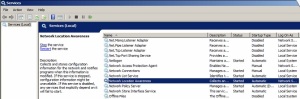Windows Firewall Network Locations
As you all know, there are three network location options in Windows Firewall : Domain networks, Home or work (private) networks, and Public networks. The purpose of each of them are following:
Domain Networks – This setting is applied when the computer is connected to a domain controller, in a Windows domain.
Private Networks – This setting is applied when the computer is connected to a network to which it is not associated. This can be a different domain or home network.
Public Networks – This setting is applied when a connection to a domain is made through a public network, such as at an airport, hotel, or coffee shop.
Getting into the issue we faced, the affected server is a Windows SBS 2008 and with no doubt was the Domain controller. The clients started reporting variety of issues like inaccessibility of shares etc…
Upon checking the Windows Firewall status, we were surprised to see that the Domain and Private networks were showing as Not Connected and only the Public Networks as Connected. The screenshot for the same is shown below :
As a start, we confirmed that the Windows Server and workstation services were started and running in the server. Also, Network Discovery etc was turned on as well.
This issue was easily resolved by restarting the Network Location Awareness service from services.
To tell the truth, it is then I came to know the significance of this service. This service is supported on Operating Systems from Windows Vista and later..
Reference : http://www.windowsecurity.com/articles-tutorials/firewalls_and_VPN/Windows-Firewall-Domain-Networks-Private-Networks-Public-Networks.html