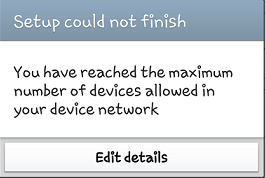Most of you must have spent at least some time trying to figure out issues related to ActiveSync feature of Microsoft Exchange Server. Recently, I had received a request to configure Exchange email for a user on his Iphone. The client infra has an Exchange 2010 SP1 server.
I received the below error when trying to configure the email on my mobile.
However, when troubleshooting using the Microsoft Ex RCA tool, no issues were reported. When the usual troubleshooting steps did not help me, executed the below shell command in Exchange Management Shell :
Get-ThrottlingPolicy
According to the value EASMaxDevices, only 10 ActiveSync devices are permitted to be connected to the network. This is actually the default setting with Exchange Server 2010 SP1.
So, in order to increase the number of devices the following command can be executed in EMS:
Set-ThrottlingPolicy –EASMaxDevices 40 –Identity DefaultThrottlingPolicy
The Identity value can be found out from the same command. In the above command we are increasing the number of ActiveSync devices to 40.
Once the above steps were performed, I was able to configure the mail box in my android phone.